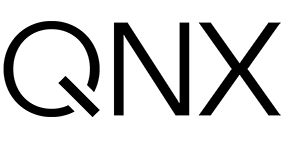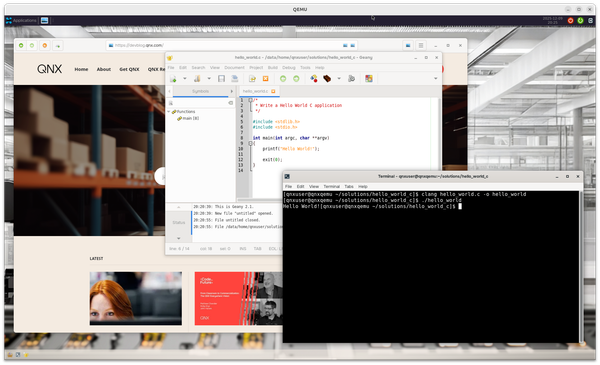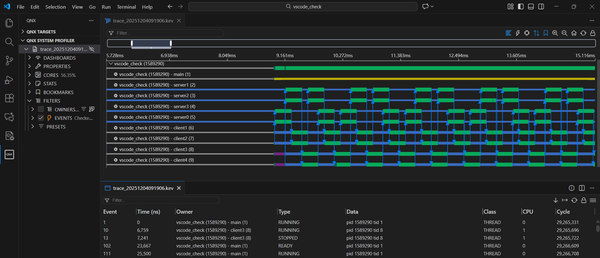Quick-tip: Use PIP with Python on QNX 8.0
This quick-tip shows how to add and use the pip package manager on a QNX 8.0 quick start target.
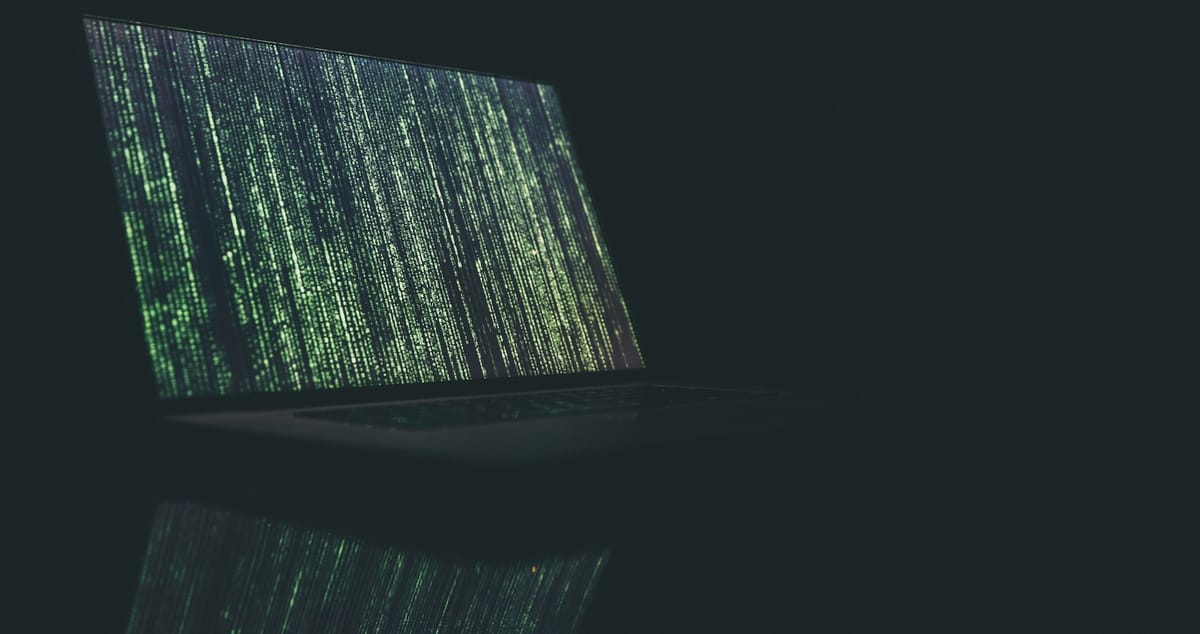
(Sorry, I just rewatched The Matrix series and couldn't help myself..!) But here's a quick gem from my colleague Paul Yip!
The QNX 8.0 quick start target images, like the one for Raspberry Pi 4B, come with Python 3 installed but they don't have pip for managing packages. No bother though, it's easy to add pip and use it for installing whatever we need. So if you've wondered how to install Flask on QNX 8.0, for example, this is for you.
Install pip on QNX 8.0
First, get connected to your target so you have a shell. In this example I'm using the QNX 8.0 quick start target image for Raspberry Pi 4B. The target will need Internet access.
qnxuser@qnxpi:~$ python -V
Python 3.11.7SSH to my QNX target and check the Python version.
Next, use ensurepip, a standard included module, to get a version of pip.
qnxuser@qnxpijh:~$ python -m ensurepip --upgrade
Defaulting to user installation because normal site-packages is not writeable
Looking in links: /tmp/tmpfutm2h7v
Processing /data/var/tmp/tmpfutm2h7v/setuptools-65.5.0-py3-none-any.whl
Processing /data/var/tmp/tmpfutm2h7v/pip-23.2.1-py3-none-any.whl
Installing collected packages: setuptools, pip
WARNING: The scripts pip3 and pip3.11 are installed in '/data/home/qnxuser/.local/bin' which is not on PATH.
Consider adding this directory to PATH or, if you prefer to suppress this warning, use --no-warn-script-location.
Successfully installed pip-23.2.1 setuptools-65.5.0
Since we installed pip as qnxuser, it was installed under our home directory. We can add the bin directory to PATH like the warning message suggests:
qnxuser@qnxpijh:~$ export PATH="${PATH}:/data/home/qnxuser/.local/bin"
qnxuser@qnxpijh:~$ echo $PATH
/proc/boot:/data/home/qnxuser/bin:/system/bin:/data/home/qnxuser/.local/binAnd that's it, we're good to go.
qnxuser@qnxpijh:~$ pip3 -V
pip 25.0.1 from /data/home/qnxuser/.local/lib/python3.11/site-packages/pip (python 3.11)
Use pip to Install a Package
As a test, we can use pip to install a package. Let's install flask.
qnxuser@qnxpijh:~$ pip3 show flask
WARNING: Package(s) not found: flaskSee that Flask is not yet installed.
qnxuser@qnxpijh:~$ pip3 install flask
Defaulting to user installation because normal site-packages is not writeable
Collecting flask
...
Installing collected packages: flask
Successfully installed flask-3.1.0
Install Flask using pip on QNX.
Other Considerations
There are a few things to consider when using pip and Python on a QNX target.
Porting Packages with Binaries to QNX
As I noted above, some packages rely on bundled binaries that are not built for QNX targets. A good example is NumPy, which relies on binaries for efficient array operations. Some of these packages with binaries have already been ported to QNX! For example, here's the NumPy port: https://github.com/qnx-ports/build-files/tree/main/ports/numpy
You can find other QNX ports here: https://github.com/qnx-ports/build-files/tree/main/ports
Python Efficiency & Coding for Realtime
Python 3 is included with the QNX quick start images because it's a fantastic tool to rapidly prototype an idea on QNX. Python programs can't easily take full advantage of the QNX APIs though, which can enable drastically better performance and reliability. As your prototype becomes more serious, you should consider writing it in C/C++.
You can learn more about developing for QNX in the (now free!!) self-paced online course from QNX called Realtime Programming for the QNX Operating System.
Eventually switching from Python to C/C++ will give you better control over threading and concurrency, resource usage, determinism, and performance.
Upgrading Pip
Lastly, at some point you may want to upgrade pip to a newer version. This is easy done:
qnxuser@qnxpijh:~$ python -m pip install --upgrade pip
...
Successfully installed pip-25.0.1Upgrading pip on QNX 8.0.
That's all – happy coding!